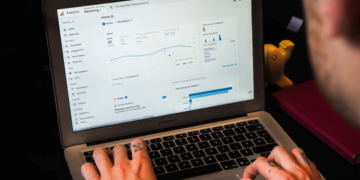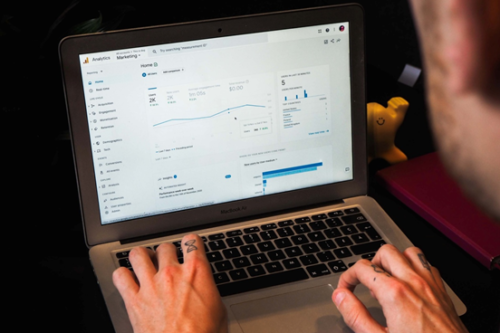MacBooks are undeniably some of the best laptops available in the world today. Professionals in various fields choose MacBooks due to their efficiency, stability, durability, user-friendliness and numerous features.
Most new Mac owners immediately take steps to protect their precious laptop against different kinds of threats. They purchase well-reputed antivirus software that can detect and eliminate malware, install browser extensions to block certain websites, and password-protect all their essential data. Most of these preparations are well suited to combat external threats. But, there is barely any protection against issues that might pop up from within the computer.
No matter which operating system your laptop uses, you will definitely have to battle several recurring issues during its lifetime. So, here are a few things that often trouble Mac users and tips on how to efficiently deal with them.
Table of Contents
Inability to charge
This is one of the most widespread concerns among Mac users, and it can be quite troublesome, especially if you have to leave with a fully-charged laptop in an hour or two.
If your model is older, try removing and reinserting the battery and check if that has fixed the issue.
If it is a newer model and your laptop refuses to charge, plug in your charger into a different outlet. See if this has fixed the issue.
Try charging after you remove your Magsafe 2 adapter. If that seems to have fixed the issue, it is time to get your hands on a new one. If it still doesn’t work, borrow a friend’s charger.
If your laptop continues to not charge despite trying various measures, you might want to consider resetting your System Management Controller (SMC). An SMC reset is often used as a solution to many common Mac problems.
Overheating
Overheating is a troublesome issue that plagues anyone who uses electronic devices. In the case of MacBooks, overheating will make the surface really hot, and the fans louder. Overheating is generally associated with heavy-duty work carried out on the laptop. But you should be concerned if this keeps happening when you are doing simple tasks, and the device shuts itself down over and over due to the heat.
You could install an application that will check the temperature of your device, diagnose various components, including the fans and report if anything has been damaged.
If you had been using it on your bed, try moving to a flat surface where your laptop’s vents are not covered. You can also remove the dust that has accumulated in the device.
You could carry out a diagnostic test to examine if anything is wrong with your fan. Additionally, you can also comb through your Active processes, detect ones that are heavy on CPU use but you do not need at the moment. Quit those apps.
Refusal to startup
Another common issue Mac users regularly deal with is the trouble of getting their laptop to start. One thing you can do when this happens is hold down your shift key after you start your Mac. In some time, the Apple logo appears, disappears and is replaced by the login screen. During this time your computer diagnoses the hard disk. Remember to take your finger off of the shift key once your login screen appears.
Now you can start it the regular way and resume your work.
Unresponsive applications
Every laptop user must have encountered applications that refuse to respond and freezes on their screen for a certain amount of time. It is incredibly frustrating when this happens since you are unable to proceed with what you had been doing.
The next time this happens, press the command, option and escape keys. This opens up the Force Quit Applications dialogue box. Choose the app that has frozen and click on Force Quit.

Random shutdowns
It can be really unpleasant if your laptop shuts down when you are in the middle of a task. Even if AutoSave was switched on and you haven’t lost any data, it is pretty tricky to get back into your previous flow. You will also be on edge, waiting for the shut down to occur again.
The primary thing to do in this case is to check whether your laptop is charging correctly. If it isn’t, follow the steps mentioned earlier and get it up to a good battery percentage.
If these shutdowns keep happening even though your battery is charged, you might have to reset your SMC. If your laptop continues to shut down erratically even after the reset, maybe it is time you visit the store for some repair or replacement.
Summing up
Many talks about how much more reliable MacBooks are, compared to laptops with other operating systems. Though they are inarguably several times more efficient and offer better performances, MacBooks too can encounter unexpected issues. The article dealt with only the most common problems, most of which you can fix on your own. If the issue persists, the best option is to contact the store and have your device examined and fixed.